About the Policies Tab/Page
Table of Contents
A policy is a collection of checks and monitors you create and apply to assets.
Policies reflect your Standard Operating Procedures (SOPs). For example, you can use a policy to configure Windows updates, monitor the event log, and schedule scripts.
Having policies also makes adding new assets easy: specify your settings once, then apply the policy to new assets as you see fit. Whenever you modify a policy, Syncro changes the settings of all the assets to which that policy applies.
Note: Once you have policies defined, you can assign them to assets both directly and indirectly through folders. This is called policy inheritance, AKA “cascading policies,” which works similarly to GPO. Policy inheritance can help you build complex structures as your business grows.
This document provides an overview of the information you’ll find in the Policies tab and the actions you’ll be able to take for one or more policies in the table that displays on the page. (This is also known as the Policies module.)
Overview
Click the Policies tab in the Syncro header to display the Policies page:
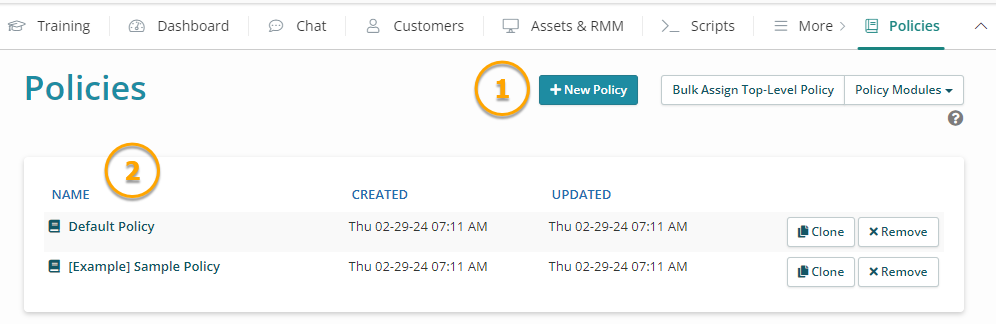
The Policies page contains an action button bar (1), and the table of existing policies (2). See also Bulk Assign Policies.
The Policies table displays one row for each policy's Name, when the policy was last created and last updated. It also contains buttons to help you Clone (duplicate) a policy, or Remove one.
Available Policy Modules
Each of the six policy modules contains settings for a specific kind of policy. Available policy modules appear in the action bar in the upper right corner of the Policies tab/page:

Note: The policy module currently being displayed disappears from the Policy Modules dropdown. The option called “Asset RMM Policies” returns you to the Policies table.
Each policy module has its own page/table that lists the available modules, and provides a standard set of action buttons (i.e. create new, edit, clone, delete/remove, etc.). Sometimes a policy module will have actions specific to it, like the "View Event Log Queries" button in the Event Log Policies one:

The table below briefly describes each of the Policy Modules available in Syncro:
Note: For more information about policy categories, see Create a Policy.
| Policy Module | Description |
| Asset RMM Policies |
This is the full list of policies displayed on the Policies tab/page when you click Policies from the header bar. Syncro provides two examples: Default Policy and [Example] Sample Policy. When you click into an Asset RMM policy, Syncro displays an overview to highlight which of its eight (8) policy categories are set: Antivirus, Miscellaneous, Monitors, Remote Access, Scripting, System Tray, Third-Party Updates, and System Updates. |
| Agent Contact Forms | Create different forms your customers can use to contact you directly from the system tray. E.g. you can create a form for a support request. Syncro provides an example agent contact form. The Agent Contact Forms you create using this module are enabled via the “System Tray” policy category. See also Work with Agent Contact Forms. |
| Third-Party Patch Management | Install and manage third-party applications. E.g., you can require a program to be installed and kept up-to-date, or update the program if it's already installed. You select Third Party Patch Management policies you create using this module in the “Third Party Updates” policy category. See also Third-Party Patch Management. |
| Event Log Monitoring | Monitor assets for problematic events. Syncro provides several example event log queries. Use the Event Log Queries button on the Event Log Monitoring Policies page to view them. You select Event Log Monitoring policies you create using this module in the “Monitors” policy category. See also Work with Event Log Policies. |
| Process & Service Monitoring | Monitor processes and services on assets. E.g., you can create custom settings to notify you if there is an issue, and automatically attempt to resolve that issue. You select Process & Service Monitoring policies you create using this module in the “Monitors” policy category. |
| Windows Updates | Specify how Windows updates are installed and managed. You can schedule when updates should be run, how individual categories and severities of updates are handled, which updates to explicitly block, and when to schedule required reboots. You select Windows Updates policies you create using this module in the “Windows Updates” policy category. See also Windows Update Management. |
