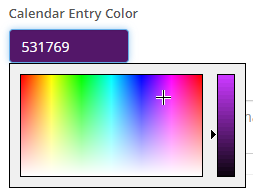Syncro User Fields Reference
Syncro Users are individuals who log into Syncro to do their work, such as Admins, Technicians, and other employees on your team.
The table below describes the fields you encounter when creating or editing Syncro Users.
Note: Template Tags are listed for fields that can be included on templates, such as Tickets and Invoices.
| Field | Description |
|---|---|
| Full Name | The Syncro User's full name as it will appear throughout Syncro (e.g., on tickets, invoices, etc.). The Full Name appears when inserting the template tag {{tech_name}}. |
| Email the Syncro User uses to log in, as well as to receive emailed alerts and notifications. IMPORTANT: Do NOT use this email elsewhere in Syncro, such as for an Organization's email, Private Staff Email (in Admin > Tickets - Preferences), or Mailboxes (in Admin > Emails - Mailboxes. Doing so results in an endless email loop where each keeps responding to the other. |
|
| Mobile Number | The Syncro User's mobile phone number in local format. Used by Syncro to send SMS alerts. |
| Picture URL | The URL to a place where you've uploaded the Syncro User's photo. The URL must be publicly accessible and start with http://. The Picture URL appears when inserting the template tag {{tech_photo_url}}. |
| Calendar Entry Color |
The Syncro User's appointments will appear on the Calendar in this color. Enter a hex code or click to choose the color you want:
|
| Bio | A mini resumé for the Syncro User. A bio is used in the introduction email that can be sent with field job scheduling. It can also be handy when setting Appointments so End Users have an idea about who will be working with them. The Bio appears when inserting the template tag {{tech_bio}}. |
| Global Admin |
Checking this box gives the Syncro User all power in the system; there is nothing they can't do. There's no need to set Security Groups when this is checked because Global Admins have access to all of them. In other words, Global Admins cannot have security permissions imposed on them.
|
| Security Groups/Calendar Groups | For non-Global Admins, select which Group(s) this Syncro User belongs to. This determines what they can and cannot access. For details, see Configure Security Groups. |
| Disable Account (Termination) |
Disables account access for this Syncro User and removes them from the (Syncro) Users table.
See also: Edit or Disable an Existing Syncro User. |
| Do Not Allow User to Add Public Ticket Comments or to Email Customers | Check this box when you want to limit the Syncro User's ability to contact Organizations/End Users. |
| Default Labor Product |
Select a default labor product (i.e. type) for this Syncro User, which appears automatically whenever they create a Ticket Timer or add a comment.
If left blank, this Syncro User's labor defaults to the “Labor Product for Ticket Timer Labor Charges” field found in Admin > Tickets - Ticket Preferences.
See also: Create Labor Types. |
| Require User to Use Time Clock |
Select whether to:
Note: The Time Clock is located in the Syncro User Profile menu. |
| Current/Last Sign in IP Address | The content of this read-only field may be useful if you think this Syncro User's account has been hacked. |