Specify Labor Type Time Requirements
Table of Contents
Syncro's Minimum Ticket Charges feature allows you to set a minimum time entry and incremental value per Labor Type, and thereby specify your own labor time requirements.
Your selected minimums and increments are then used in the Ticket Timer/Labor Log to automatically round the billable time so your technicians don’t have to remember the timing for each Labor Type.
You can read on, or watch this short video to learn more:
To specify your Labor Type Time Requirements, follow these steps:
- Navigate to Admin > Tickets - Labor Type Time Requirements. Syncro displays the Labor Type Time Requirements page:
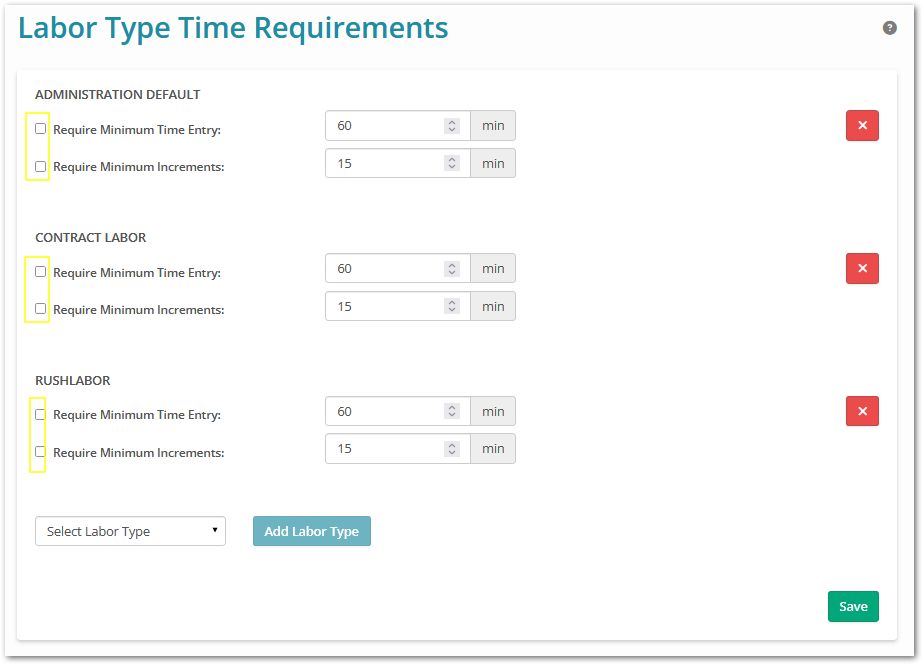
Note: If you were using the (now legacy) Round feature, Syncro populates your Labor Types with values you had previously selected. See the August 2024 Release Notes for more information. - If desired, modify any of the existing values in the ADMINISTRATION DEFAULT, CONTRACT LABOR, AND RUSH LABOR sections. Check the appropriate boxes to require a Minimum Time Entry and specify the Minimum Increment for that entry. You can enable one or both options per Labor Type.
- If desired, select the Labor Type using the dropdown menu in the lower left corner, then click Add Labor Type:
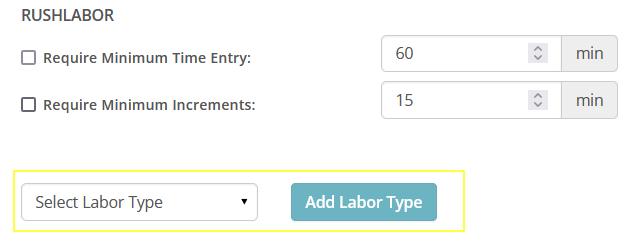
Syncro displays a new section for your Labor Type. You can check the boxes and provide values for the fields in that section. - If desired, click the red X to remove a Labor Type. Syncro removes the section for that Labor Type.
- Click Save.
Time Requirements in Labor & Ticket Timer Logs
The Labor Log shown for Tickets displays two columns related to your Labor Type Time Requirements settings; Actual Time and Billable Time:
- Actual Time: The time entered by the technician; represents the time spent doing the task. This field is not editable.
-
Billable Time: The calculated time using the Minimum and Incremental Time set per Labor Type on the Labor Type Time Requirements page.
- If you aren’t using a Minimum or Incremental value, the Actual Time will be used when calculating charged Timer Entries when they are added to the Add/View Ticket Charges.
- You can edit and override the calculated value for this from within the Labor Log:

