Bulk Assign Policies
When you have several hundred, or even thousands of customers, it can be tedious to go into each Customer and set their top-level policy.
Fortunately, Syncro provides a bulk assignment feature so you can quickly set up policies for any Customers who don't yet have one. You can also use this bulk assignment to set up a top-level policy across all your Customers with one simple action.
To bulk assign policies, follow these steps:
- Navigate to the Policies tab.
- In the upper right, click Bulk Assign Top-Level Policy:

The Bulk Assign Top-Level Policy pop-up displays: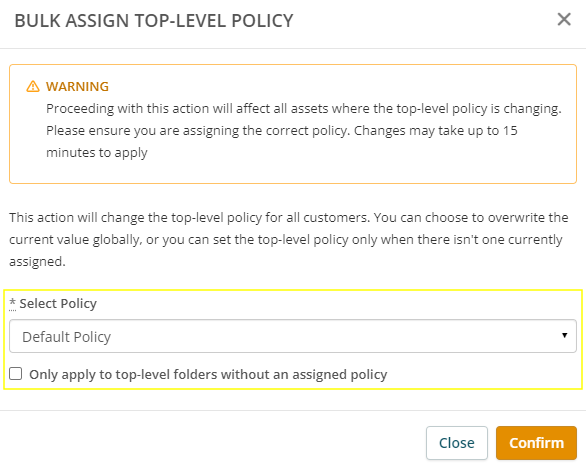
- Use the Select Policy dropdown to select the policy you want to bulk assign. If you only want to apply the policy to top-level folders without an assigned policy, check that box.
- Click Confirm.
Note: Changes may take up to 15 minutes to apply.
