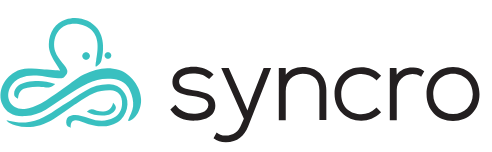Employee Time Clock
Table of Contents
Note: This document has been imported from the former KB and has not yet been verified.
All Syncro users can access the Employee Time Clock feature in Syncro to:
- Clock in and out for their day as well as lunch.
- Run a Time Clock Report to help with managing payroll.
- Set a requirement to clock in when you log in.
Note: You cannot use this feature to pay your employees.
Overview
To access the time clock, in the upper right click your name > Time Clock.

This opens a module where your team can clock in and out (the system supports multiple entries per day), add a note, or create a specific "Out for Lunch" entry.

Time Clock Admin
The Time Clock Admin button on the Time Clock screen will only appear to Global Admins and Users with Timelogs permission. If you would like non-Global Admins to access the time logs, you will need to do two things.
- Add or edit a Security Group and enable the Timelogs - Manage permission.

- Assign desired Users to the Security Group with that permission enabled.
See the Security Groups article for details of how to do this.
Once you click Time Clock Admin on the Time Clock dialog, it will open the Time Logs screen.
Here you can view all Employee entries and make edits or manual entries:

This allows admins to correct entries or add additional notes:

Time Clock Report
From Admin > Reports in the Employees section you can access the Time Clock report for accessing time card correction forms with signature lines for your team:

Require the Time Clock on Syncro Sign-In
This feature is off on Users by default. It is activated on a per User basis. To start, head to Admin > Users > click Details by a User.
There is a Require User to use Time Clock dropdown with three choices.
- Blank - Off (default, as mentioned above).
- Force the User to clock in whenever active - Requires a time clock entry on log in. No way to get around it.
- Remind User every 5 minutes to clock in - Allows the User to close out of the Time Clock prompt, but will be reminded in 5 minute intervals

Then on their next login attempt they will be prompted to clock in.