Import Existing Organizations
Table of Contents
An Organization is a top-level entity representing your clients' businesses or their internal department structure.
Note: Customers are in the process of being renamed to Organizations, and Contacts to End Users. You may see both in Syncro for the time being.
You can import a list of existing Organizations, or manually create new ones. This document describes the various ways you can import existing Organizations.
Import Organizations
There are a few ways you can import Organizations into Syncro. If you're not coming to Syncro from a PSA we have pre-built an Importer tool for, using a CSV File is the recommended way to import your Organizations.
From a CSV File
You can also export Organizations from Syncro into a CSV file for other purposes, including a mass update of data.
Note: Please follow the prerequisites to ensure a smooth import experience.
Prerequisite 1: Disable Required Fields
A new Syncro account begins with none of the Organization fields required.
To verify this or change the settings back for ease of importing, follow these steps:
- Navigate to Admin > Customers - Preferences. Syncro displays the Customer Settings page:
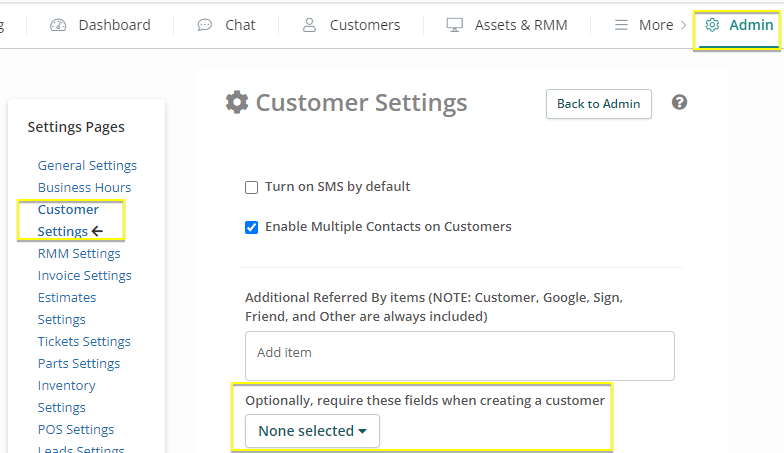
- Make sure the dropdown menu under the “Optionally…” text says “None selected.” If it does not, click the arrow and uncheck any checked boxes.
- Click Save.
Prerequisite 2: Prepare Any Custom Fields
If you use any Organization-related fields that aren’t in Syncro by default, it can be helpful to prepare your CSV file with these custom fields prior to importing.
You’ll see the Syncro default Customer Organization fields when you Download the Syncro CSV Template. The last column in the spreadsheet is custom_fields.
To prepare a thorough and accurate import when using custom fields:
- Manually create a single Organization with all your custom fields so it is exactly what you want for all of them.
- Export the Organization list (containing the sample you created in step 1) from Syncro. See Export Organizations from Syncro for instructions.
- From the exported spreadsheet, copy the contents of the custom_fields column into the spreadsheet you use to Populate the CSV Template with Data.
The custom_fields column contains a semicolon-separated list of field:value pairs, e.g. CustomFieldName1:Value1;CustomFieldName2:Value2
Download the Syncro CSV Template
IMPORTANT: Syncro will never put formulas in spreadsheets. If you get a warning about a formula or running code in a CSV/Spreadsheet always click NO, Do Not Run.
To import your existing Organizations from a CSV file, follow these steps:
- Navigate to the Admin tab.
- In the Customers section on the left-hand side, select Customer Import.
- Click Complete CSV to download the official Syncro CSV template:
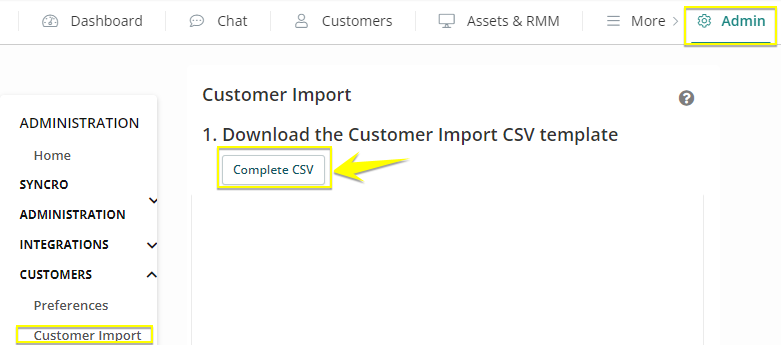
Populate the CSV Template with Data
- Locate and open the example-complete-customer-import.csv file in Excel or other spreadsheet program.
- Fill in the spreadsheet with your Organization information and save it. Be sure you have values populated in at least 2 out of the 5 following columns for all rows in the CSV for a successful import:
- firstname
- lastname
- business_name
- phone
Note: If you haven’t already, you may want to review the Prerequisites.
Import the CSV File into Syncro
Return to the page described in Download the Syncro CSV Template and click Choose File. Select your completed CSV file, then click Import:
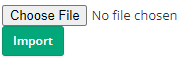
View the Import Results
After clicking Import, the Import Results page displays (/reports/import_results). You can safely refresh this page to view the import results without causing duplicate Organizations in your Syncro account.
Example of a successful import:

Example of an import with errors:
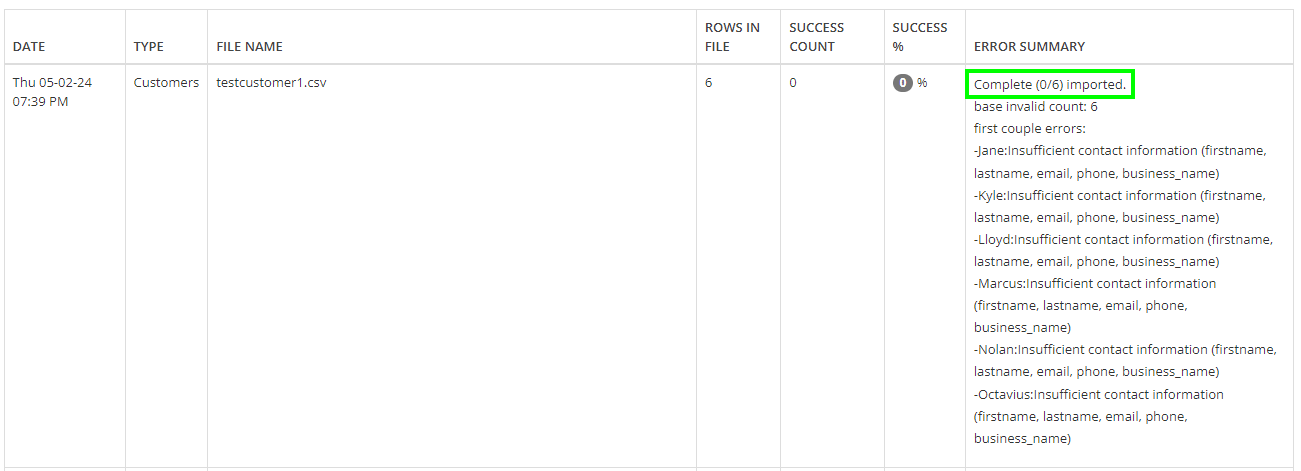
Set Required Organization Fields
After a successful import, return to the page described in Disable Required Fields for Organizations and select the fields you’d like to make required.
These will appear as required fields for new Organizations going forward.
During the Migration Process
If you're migrating from a PSA tool that Syncro has an Importer for, your list of Organizations will be built for you as part of the import process. Specifically, see:
for more information.
From QuickBooks or Xero
You can import into Syncro from a CSV file or from an accounting software such as QuickBooks or Xero.
We recommend importing Organizations this way if they already exist. This import automatically links your Organizations with their QuickBooks/Xero customer counterparts, ensuring they sync without additional steps.
Tip: For best results when running an import from QuickBooks or Xero, be sure that customers in the accounting platform have unique names, emails and phone numbers. Attempting an import when multiple customers in your accounting platform have the same email and/or phone number can and will result in incorrect mapping.
Both QuickBooks and Xero integrations setup wizards will prompt you to import your customers during the setup process.
