Work with Template Tags
Template Tags are placeholders you can use within Templates to fill in information that’s unique and/or that may change. In other words, Template Tags are variables for Syncro data you can use in communications with your customers.
When you edit a Template, you're likely to see lots of Template Tags; they're surrounded by double curly braces:
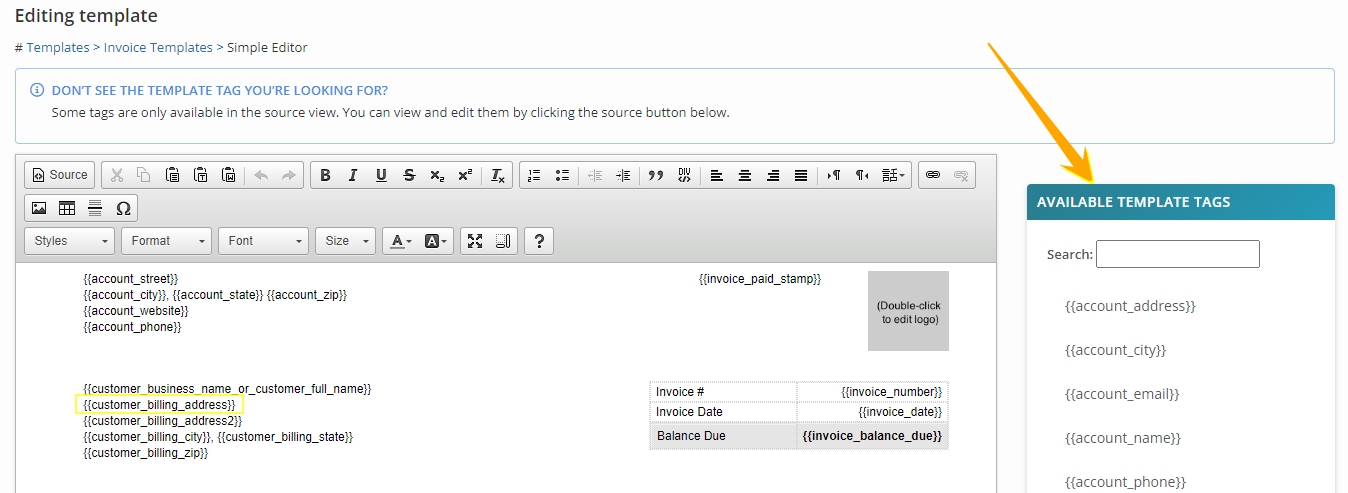
{{customer_billing_address}} is one example.
Depending on your available screen real estate, you'll find a searchable list of Available Template Tags on the right side or below every main template editing page.
Notes:
- Available Template Tags change depending on the template being edited—not all tags are universal.
- Additional Template Tags may also be available in the Source view.
Start typing in the Available Template Tags search box to narrow down the list of Template Tags to the one you want.
To insert a Template Tag into your Template, you can either:
- Select the Template Tag using your mouse, then copy/paste in the usual way, or
- Click in the Simple Editor at the location where you want to insert the Template Tag, then double click the Template Tag in the Available Template Tags list to select it. When a little + sign appears, you can drag that Template Tag into your template:
 Documentation Center
Documentation Center