Create, Clone, or Delete Templates
Table of Contents
In Syncro, templates serve as starting points for the look and feel of PDFs and email communications that are sent to your customers.
You can customize Syncro's default templates and even edit the raw HTML for 100% control over how your brand is presented. To learn more about customizing Syncro's default templates, see Customize Default PDF Templates.
If you'd prefer to create your own templates from scratch, you can do this in Syncro for:
- Estimates,
- Invoices, and/or
- Tickets.
You can also clone or delete these templates.
Create a New Template
To create a new template, follow these steps:
- Navigate to Admin > Syncro Administration - PDF/Email Templates, then select the type of template you want to create (e.g. Tickets). Alternatively, you can navigate to the Templates page that corresponds to the module you'd like to create the new template for (e.g., Admin > Tickets - Templates).
- Select the second subtab. We'll stay with Tickets as the example:

- Click +New Template.
- Modify the template displayed to reflect what you'd like to see.
- Click Update Template.
- Click the "New Template" text in the Name field, and rename the template to something you'll recognize later. Press Enter to save your change.
- Optionally, click in the Default column of your template's row to designate it as the default:

Note: You can set a default template per Customer. The default you choose here will be used for all Customers who don't have their own set up.
- See Customize PDF Templates to preview and edit the content of your newly created template.
Clone or Delete a Template
To clone or delete a template, follow these steps:
- Navigate to Admin > Syncro Administration - PDF/Email Templates, then select the type of template you want to clone or delete (e.g. Tickets). Alternatively, you can navigate to the Templates page that corresponds to the module (e.g., Admin > Tickets - Templates).
- Select the second subtab. We'll stay with Tickets as the example:

A page displays your existing templates. - For the template you want to clone or delete, click . . . to display the Clone and Delete choices:

If you select Clone, Syncro displays the clone in the table with “(copy)” after the name. You can click that text, rename your template, and press Enter to save your change.
If you select Delete, you'll be asked to confirm your choice. If you attempt to delete a template currently assigned as the default, you'll be shown some information about how many Customers (and/or Estimates, Invoices, or Tickets) are using it, and asked to select a Successor (i.e. new default):
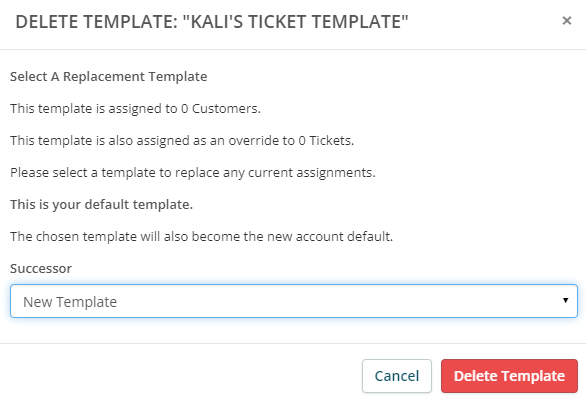
Choose your Successor from the list, then click Delete Template.
