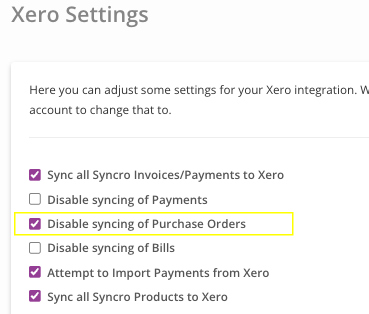About Xero Sync Settings
Table of Contents
What Data Syncs
The table below shows what data is called in Syncro vs. Xero, and in what direction(s) it syncs:
| Syncro | Direction | Xero |
|---|---|---|
| Customer / Vendor | ← → | Contact |
| POs | → | POs / Bills |
| Invoices | → | Invoices |
| Products / Inventory | ← → | Items |
| Payments | ← → | Payments |
After setting up Syncro's Xero integration, your Syncro and Xero accounts are connected. These two systems will sync information as follows:
- Customers (new and modifications to existing Customers),
- Inventory list (i.e., your Products and Services),
- Invoices (new and modifications to existing Invoices) and Payments on those invoices,
- Purchase Orders (POs) from Syncro to Xero,
- POs marked as "finished" in Syncro (creates bills in Xero)
- Refunded invoices and manually-entered store credit in Syncro (creates credit notes in Xero).
Vendors sync automatically with Xero when they are created in Syncro. If you have vendors in Xero but not Syncro, they will be imported when you import Xero Contacts (Customers).
What Doesn't Sync
The following things may not sync:
- Invoices with $0 (e.g., empty invoices, and invoices where the line item is discounted 100%), unless they are marked as PAID.
- Overpayments. (The amount will live as a store credit in Syncro and need to be manually added in Xero.)
- You've used a word in an invoice line item that has been deemed problematic by Xero. To maintain the highest available uptime in our integration, Syncro converts some words known to cause issues to asterisks (for example, .htaccess is filtered and converted to ********). However, if your sync isn't working, you should double check your line items for other potentially problematic words.
Access Xero Sync Settings
To access the Xero sync settings page in Syncro, follow these steps:
- Navigate to Admin > App Center, click the “Accounting” link, then select the Xero tile.
- Click the button displayed to access your Xero settings.
Tip: You may wish to bookmark this page (https://yourdomain.syncromsp.com/xero_settings) for easy access.
Re-Sync Individual Invoices or POs
You can re-sync individual Invoices if, for example, you notice an error on the invoice.
- Navigate to the Invoices tab/module, then click the hyperlinked number of an invoice to open the invoice's Details page.
- In the upper right corner, use the Actions button menu to select “Re-Sync to Xero”:

Re-syncing Purchase Orders (POs) works similarly:
- In Syncro, navigate to the Purchase Orders tab/module, then click a hyperlinked number of a PO to display the Purchase Order Details page.
- In the upper right corner, use the Actions button menu to select “Re-Sync to Xero”:
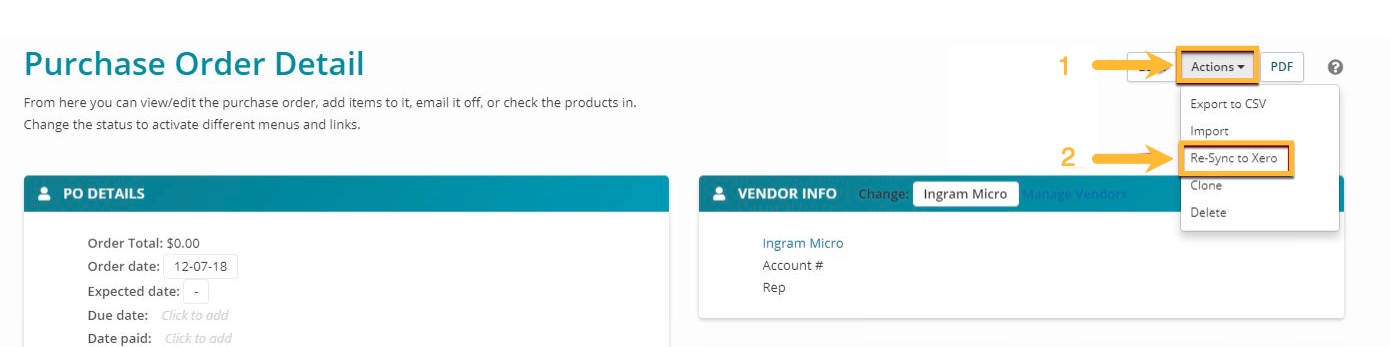
Disable Xero Payment Syncing
You can sync outbound payments, and attempt to sync (inbound) payments into Syncro from Xero.
However, you may prefer NOT to send payments from Syncro to Xero if you:
- Want your bank to automate those payments, or
- Process your Payments in Xero (or another third party software) and you want to log/track them solely in Xero.
To disable payment syncing to Syncro, follow these steps:
- In Syncro, navigate to the Xero settings page.
- Check the “Disable Syncing of Payments” box. (This prevents payments made in Syncro from syncing to Xero.)
- Check the “Attempt to Import Payments from Xero” box. (This imports payments made in Xero into Syncro.
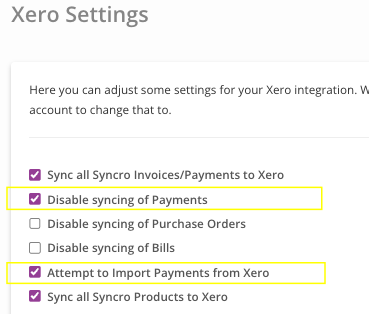
- Click Save Xero Settings.
Syncro runs a scheduled task in the background every few hours. If Syncro discovers a payment that doesn't exist--and the amount exactly matches an open invoice for the same customer--Syncro will import and apply it properly.
If the invoice amounts don't match, Syncro skips it and your Finance Team can reconcile the payment manually.
IMPORTANT: This process works fairly consistently, however it can sometimes fail. If it does fail, Syncro will not try again for that same payment. If the payment doesn't sync within 24 hours, you may need to manually reconcile the payment in Syncro.
Disable Xero Purchase Order (PO) Syncing
You can check if your POs are synced using the the SYNCED column on Syncro's Purchase Order List page:
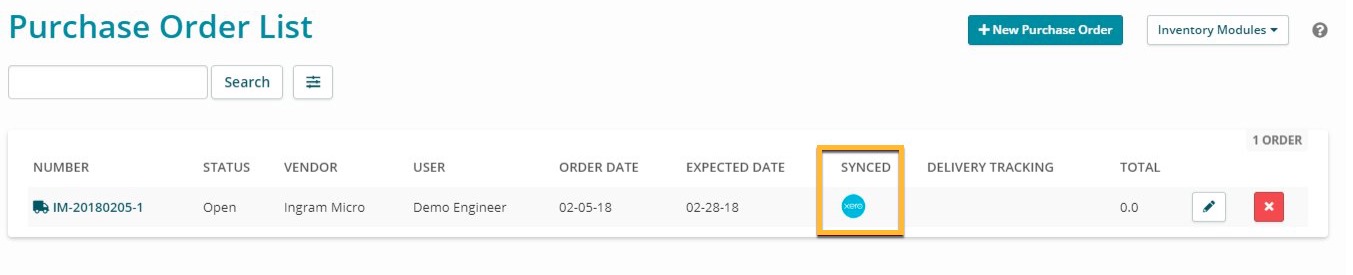
Customer Import/Export
Note: Contacts in Xero are equivalent to Customers in Syncro.
If you have a database of contacts in Xero, you may want to sync them with your Syncro customers to improve our ability to send the data to Xero.
Since Xero requires that names be unique, doing an import from Xero to Syncro ensures all those names are matched up before data starts flowing.
If you skipped the import step during the initial setup you can come back to it at any time on your Xero Settings page.
To import your Xero contacts, navigate to Admin > App Center > Xero Accounting > Sync Settings, then click “Import Contacts from Xero.”
IMPORTANT: This can't be undone, so be sure you want these as customers in Syncro.
Exporting Xero contacts happens automatically when you create or modify invoices. Any time you touch an invoice, it queues a sync to Xero.
If you have some invoices in your account that you want to send to Xero, navigate to each invoice and in the upper right, click Actions > Re-Sync to Xero: