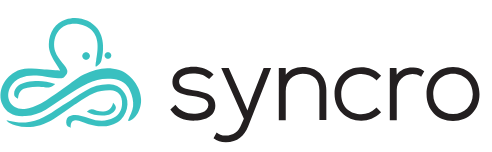Password Vault
Table of Contents
Note: This document has been imported from the former KB and has not yet been verified.
The Password Vault is a secure place inside Syncro where you can store your important data such as credentials, passwords, or other sensitive info. Enabling the Password Vault will create a new Ticket Custom Field Type that will allow you to save sensitive data right in a custom field, while still being encrypted and secure.
You can read more about PGP encryption here.
About Password Vault
Password Vault:
- Uses PGP encryption to securely encrypt sensitive info
- Creates a new "Secure" custom field type for use in assets/tickets/customers
- Requires the entry of the passphrase to view the data in the secure custom fields
Password Vault does NOT:
- Recover a lost passphrase
- Generate passwords/passphrases for you
Set Up Password Vault
IMPORTANT: This integration CANNOT be disabled once activated.
Navigate to Admin > App Center, then select the Password Vault App Card:

You will see the Password Vault settings page, which allows you to configure the vault.
Choose a passphrase you will use to secure the vault and enter it in twice. This is the passphrase used to unlock the vault whenever you need to view encrypted data, so make it something easy to remember but hard to guess:

Once you've chosen a passphrase, the button for the second step is enabled. Click it to print out a copy of your passphrase to keep as a backup in case it is forgotten. Once the second step button has been pressed, the green "Finally" button will enable.
IMPORTANT: If you lose the passphrase Syncro will not be able to recover your encrypted data and it will be permanently lost. Once the passphrase has been accepted, please be sure to print out a physical copy and keep it somewhere safe.
After printing out a copy of the passphrase and clicking the green Complete Generating Keys button, your private and public PGP keys will be generated for the system to use. This may take a few minutes, and once done your Password Vault settings page will be configured and display your public PGP key:

Use Password Vault
Configuring the Password Vault as shown above will add a new "Secret (encrypted)" Field Type for Ticket Custom Fields. You can add this new custom field to your Tickets to use the vault now that it is configured:

When you create a new Ticket, you will be able to select the new Custom Field Type that contains the "Secret (encrypted)" custom field you just set up. When this field is selected you will first have to unlock the field, type in the password, and then click the yellow "Save" button like so:

To view the encrypted custom field on the Ticket, navigate to the Ticket and click on the field itself. A pop-up will appear asking you to unlock the vault using your passphrase, and once it is entered you will be able to click on the custom field to view your data.
Change the Passphrase
To change the current passphrase, navigate to Admin > Integrations, then select the Password Vault app card.
You will first need to enter your current passphrase and then choose a new passphrase that is again easy to remember but hard to guess:

IMPORTANT: Syncro cannot recover your passphrase, so be sure to have a copy in a secure place.