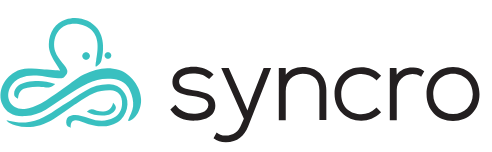Customer Reports
Table of Contents
Note: This document has been imported from the former KB and has not yet been verified.
In the Admin > Reports > Customers section, here is what data each Customer Report contains.
Credit Balance By Customer
This report will show you all customers in your account that currently have a credit on their record. This is a good way to get a snapshot without having to click through or track each customer manually.

Customer Detail
This report provides a visualization breakdown of the work you have done for a specific customer by a time period of your choosing. You can print/save to PDF, and export to CSV from within the report.
The report will also show you a Ticket Summary breakdown, Invoice summary breakdown and a Time Entry breakdown.

Customer Export
This will automatically start downloading a raw CSV of all your customer data. The filename will contain today's date, such as customers_dump_06-22-2021.csv. This file can be imported back into the same site, which allows you to make mass updates before re-importing. It will not duplicate the data unless you change the email addresses or main phone numbers. You can also import it into a different RepairShopr or even Syncro site.
Customer Map
This report will open up a map with a pin representing the location of each of your customers based on their address.

Please note that if you import a large number of customers it may take a while for the map to populate, due to limitations in the API.
Splashtop End User Charges
Shows the total number of contacts using Splashtop, the estimated bill, and then all the customers and contacts within each customer using Splashtop.

Open Balances By Customer
This report allows you to specify a date range, then pull a grid of all customers who have a balance due on an invoice.
You can also send out statements to customers in bulk from here. To do this, click the checkboxes to the left of the customers and then click Send Statements.

Opt Outs by Customer
In this report, you can specify a date range and pull a grid of all your customers who are opted out of receiving emails. This is a good place to look if a customer reports they're not receiving emails from you. If you email a customer and the email bounces, the software will automatically opt them out. You can edit this by editing their record and unchecking all opt-out boxes.

Pending Ticket Charges
This report lets you specify a date range to see each ticket with uninvoiced charges on it—those in the Add/View Charges button on the ticket. Note that this does not include labor amounts that have not been charged.

Prepay Hours Balance By Customer
Shows you the balance of prepaid hours each customer has purchased. Click a customer name to see details.

Purchases by Customer
Shows all items purchased from customers for a given date range. Click the link in the PURCHASE NUMBER column to see details of each one.

Referrals
This report will break down each customer's referral source and tally up for the total of that source, along with some financial summaries from that referral source.

Ticket Count By Customer
In this report, you can specify a date range, and then see how many total tickets customers have opened. This includes resolved tickets.